Alerting
Alerting in Userflow helps you keep a close watch on the performance of your content. It notifies you, for instance, if a flow’s views fall below a set limit within a certain timeframe or if its completion rate drops. This is especially valuable if an unintended change occurs in your Userflow.js configuration or there’s a significant alteration in your app’s elements.
Alerting is exclusively available on our Pro and Enterprise plans.
Alert policies
Navigate to Settings → Alerting to set up your alert policies.
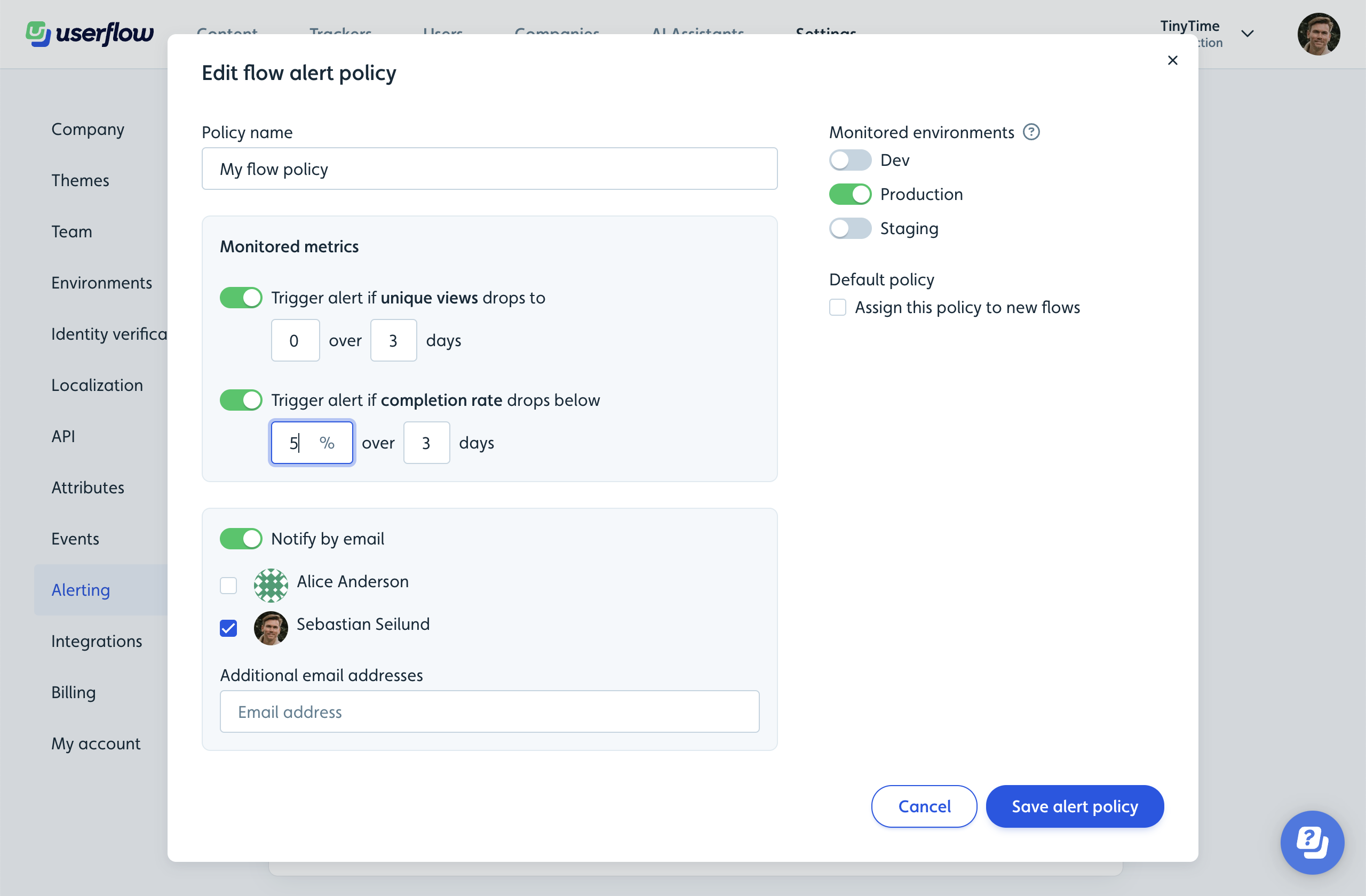
Each policy corresponds to a particular content type, such as flows, checklists, or launchers.
Different content items often need separate alert metrics due to varying levels of user activity. You can customize which metrics to monitor. For instance, Unique views and Completion rate for flows and checklists, and Unique views and Activation rate for launchers.
Enable email notifications to ensure key team members are promptly informed of triggered alerts. Otherwise, you’ll only see alerts within the Userflow UI.
If you have multiple Userflow environments, you can specify the environments (typically just Production) for which you want monitoring.
Newly created content items are not attached to any alert policy by default. However, while editing a policy, you can choose to assign it to new content items, by checking the Assign this policy to new flows checkbox.
Assigning alert policies
After creating an alert policy, a dialog will guide you to assign content items to the new policy. This dialog can also be accessed by clicking the number in the Assigned flows column.
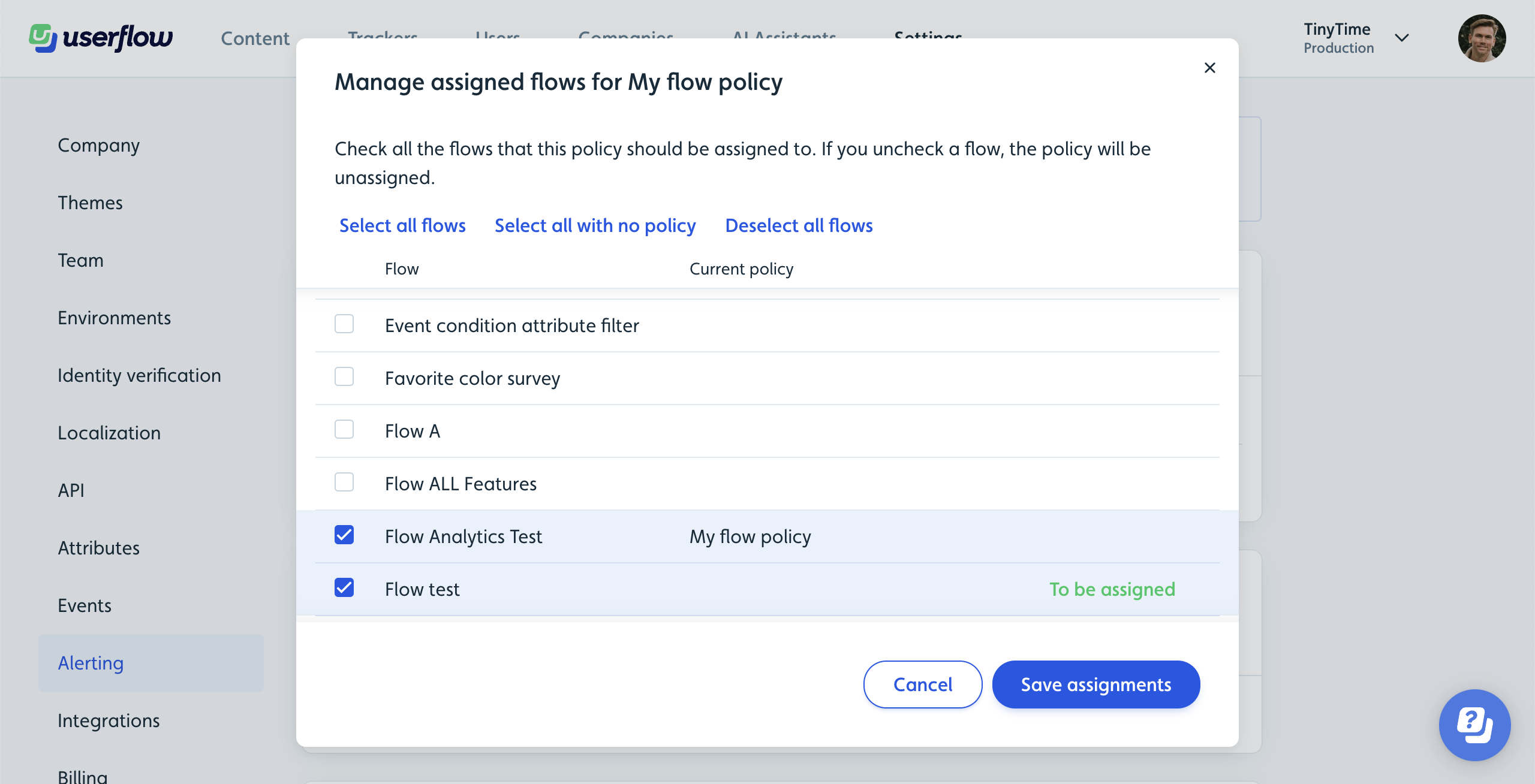
Alternatively, assign alert policies directly through the Analytics page:
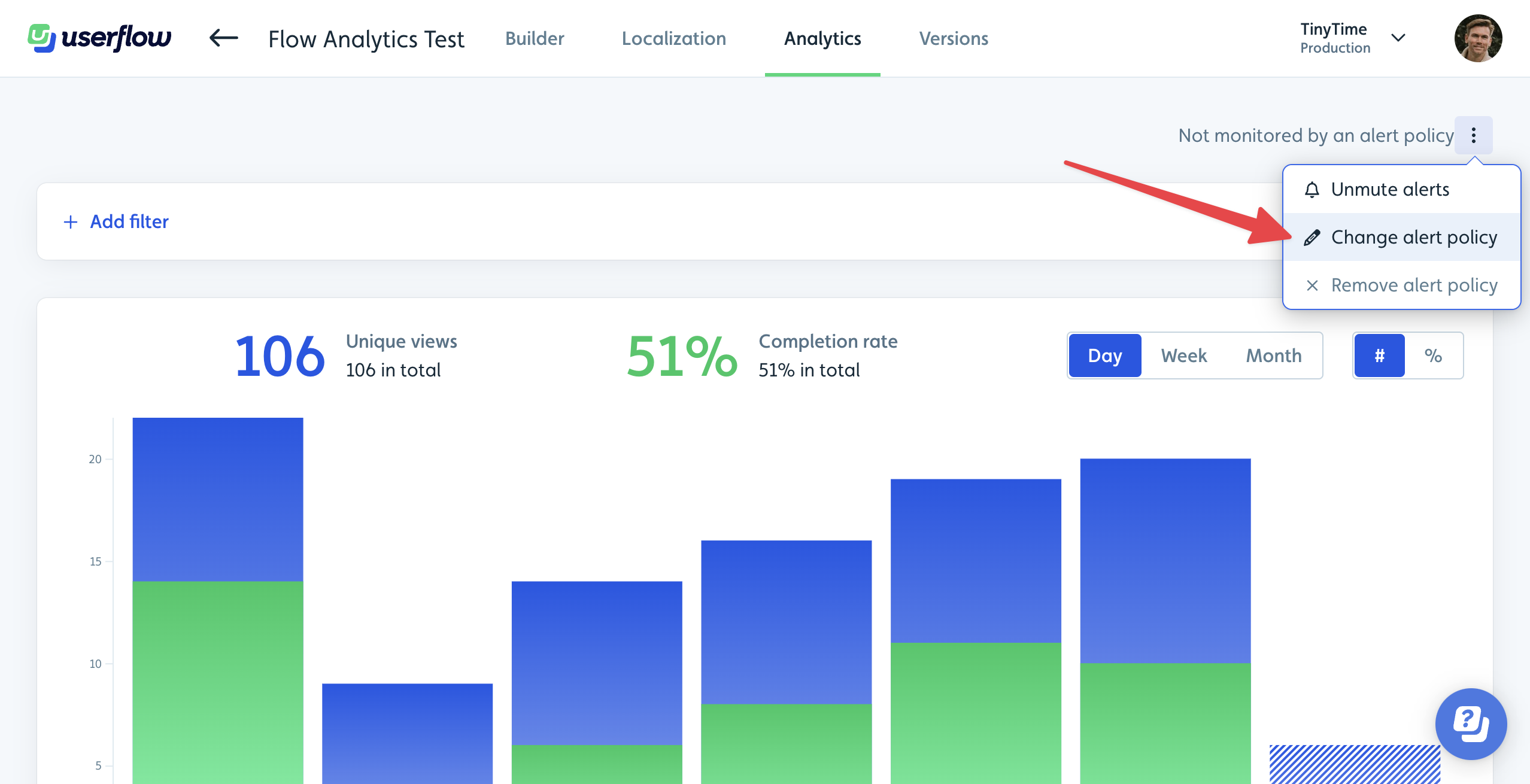
Alert checking, triggering and resolving
Every 6 hours, we evaluate all content items against their respective alert policies.
An alert is triggered if all of the following is true:
- The content item is assigned to an alert policy.
- The policy is monitoring the environment.
- The content item is published in the environment.
- Alerts are not muted for the content item.
- Any monitored metric falls below the defined threshold.
- The content item has been published for a duration equal to or longer than the chosen metric’s timeframe. Example: If a policy monitors “over 3 days”, it does not make sense to trigger an alert until the content item has been published for at least 3 days.
Triggered alerts result in immediate email notifications:
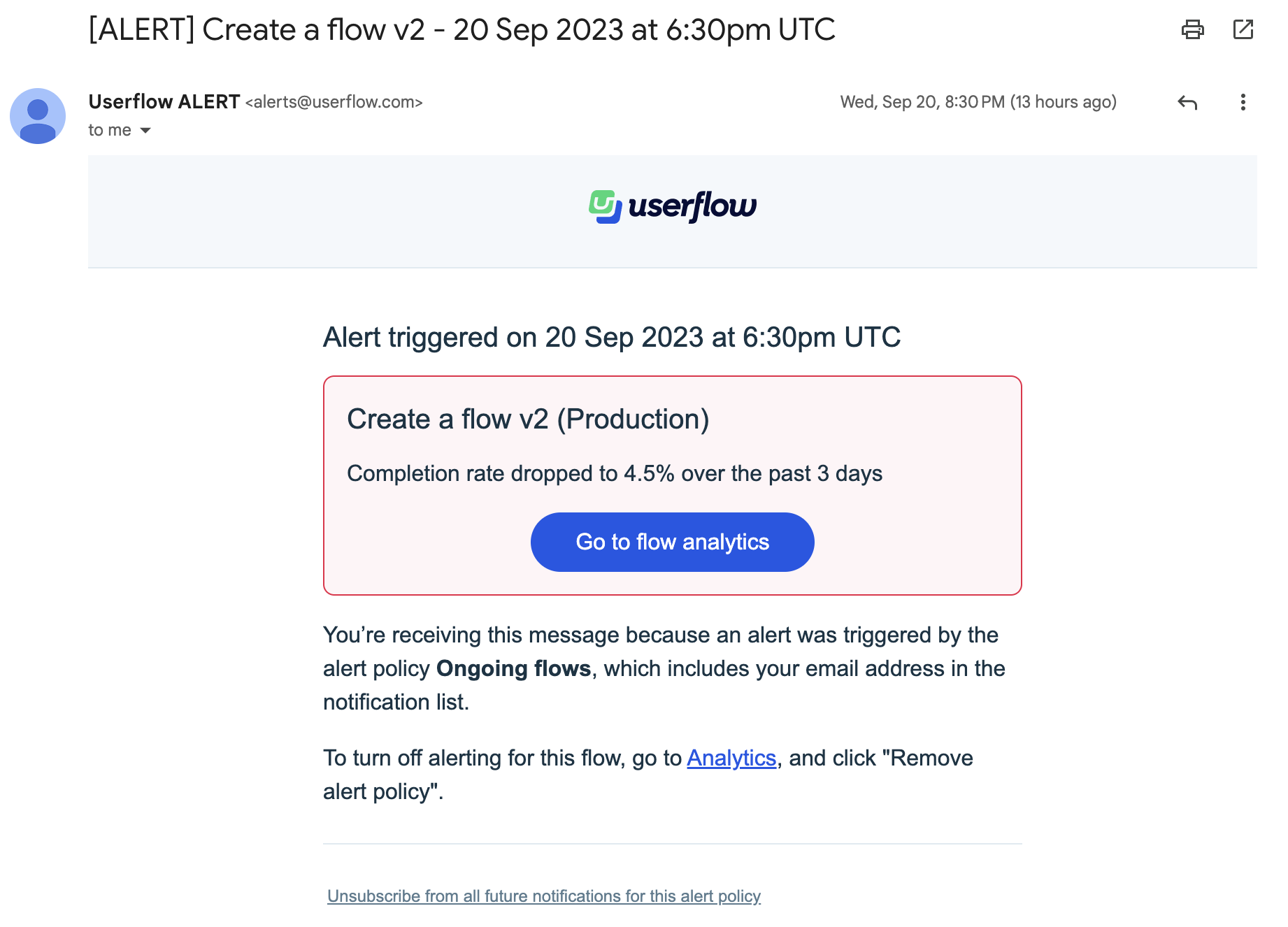
An alert remains active until the concerning metric meets or surpasses the threshold. Once resolved, another email notification is sent.
The Userflow UI displays active alerts in 3 places:
- The Content list highlights items with ongoing alerts via a red bell icon.
- The Builder page displays a red bar at the top.
- Similarly, the Analytics page showcases a red alert bar.
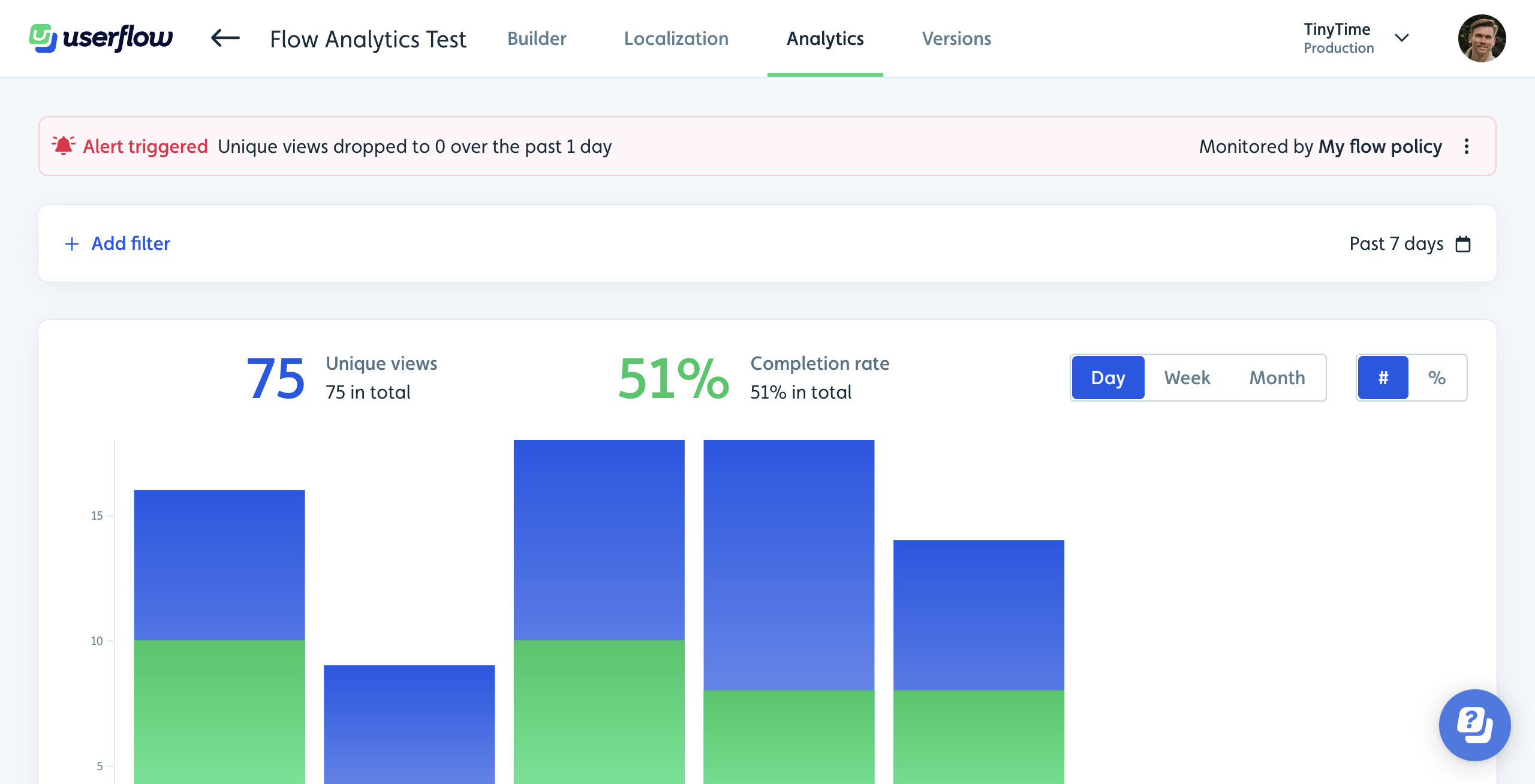
Muting alerts
After addressing the underlying issue of an alert, you can choose to mute it for a specific period, like a day.
Just select Mute alerts from the three-dot menu on the Analytics page.
Muted alerts are auto-resolved silently, meaning no email notifications are sent. Alert checks remain paused during the mute period and resume afterwards. A fresh alert only triggers after the mute period if the metric is still below the defined threshold.
When you mute alerts, the active alert will be silently be resolved (i.e. no notification email is sent), and the alert check won’t run for the mute period you select. Once the mute period ends, the content item will be checked again. Only if the monitored metric’s threshold is failed to be met, another alert will be triggered.
